Every student needs the best resources they can to help them. That of course includes Chrome extension. I mean who isn’t using Google Chrome, am I right?
Luckily for you, I’ve compile the 5 extensions which are extremely useful for students like you and I as we navigate through our schedules and projects.
1. ONETAB
On top of my list is the Onetab extension. I cannot tell you how Onetab has been the BIGGEST Lifesaver in my school life so far.
I used to have so many tabs open while researching for my many projects. As a result, my browser always lags. I know. It’s sucks.
With Onetab, all I need to do is click on the extension’s icon in the top right corner. Voila! All my tabs are now on one page.
The tabs can be recategorized and renamed. When I need them again, I just need to click on each of the websites or “Restore all” and the websites will open. That’s it. Super easy to use.
There are many alternative extensions that are similar to Onetab. So you may want to experiment around!
This extension is great for anyone who has the habit of keeping many tabs open and find it hard to keep track of them.
The OneTab Extension is FREE (hurray!).
2. FOREST
The Forest Extension has been a great tool to help me focus while on the internet. Distractions can be so prevalent, especially with notifications coming in all the time. With the Forest, it allows the user (AKA you) to blacklist some websites that has been constantly distracting you.
I like that it provides me with the sense of responsibility to raise my own little tree. For it to grow well from a little seed into a tree, I’ll need to stay focus and not become distracted in the process.
The time that you can set ranges from 10 minutes to 120 minutes (2 Hours).
There are two modes that you may choose from. The Blocklist Mode and the Allowlist Mode.
Blocklist Mode: By entering the websites into the Blocklist, it means that during the planting session, you won’t be allowed to visit the websites that are listed.
For example, by putting facebook.com on the Blocklist, you won’t be able to access Facebook during the planting session. If you do, your tree will die if you don’t leave Facebook within 10 seconds.
I would suggest that if you tend to get distracted while researching to use this mode, do make a list of websites to block out these websites that you may feel tempted to be distracted by.
Allowlist Mode: By entering the website into the Allowlist, it means that during the planting session, you will ONLY be allowed to visit those websites listed.
For example, by putting only Wikipedia.com on the Allowlist, you will only be allowed to navigate Wikipedia and not any other websites during the planting session.
If you go on websites beyond those on this Allowlist, your tree will die if you don’t leave within 10 seconds.
I would suggest that if you need to focus on your work but still require things like school resources, you may want to just key in the website to access those resources.
Personally, I enjoy switch around between using this on my phone and the chrome extension. If you are using it on your phone, you can sync it by creating your own account. There, you’ll be able to access your forest on both devices.
This extension is great for anyone who gets easily distracted even when you need to stay focused.
The Forest Extension is FREE (hurray!).
3. MOMENTUM
The Momentum extension will override your current tab. The background curated for your new tab includes photos from all over the world, looking absolutely gorgeous. There are a few functions on there which I feel is great for tracking your progress throughout the day. These are the main functions that I use the Forest Extension for.
- Quotes and Mantra. Depending on the hour of the day, Momentum greets you “Good Morning, Good Afternoon or Good Evening (insert your name)” which I thought was a great start to the day. The quotes and mantras can also serve as a motivation to fuel your day in hopes of you taking action which I think is a good touch. In fact, this was the reason why I started using Momentum in the first place!
- Focus (Located in the middle of the page): Having the main focus of the day can be important. So I like to write down the biggest task I have for the day which I must complete. So every time when I open up a new tab, I’m reminded of this big task which I have to accomplish for the day.
- Todo (Located in the bottom-right corner): This todo is for smaller tasks. Having this list to complete daily is very handy especially if you have a lot of tasks ongoing. At the same time, you won’t be so overwhelmed since you can refer back to this list. Whatever you need to do is written here. Thus, on days when I am working more from my laptop, I would update this todo so I can access the list of tasks of the day through my laptop by referring to my Bullet Journal. This post explains how I plan my tasks daily. The satisfaction of seeing the task completed and struck off the list is just so great. This also great if you split the steps to complete the main focus into different todos on this list.
Other functions are also available.
- Links (Located in the top left-hand corner): From here you can access your curated list of links specially saved. It works like a bookmark and can redirect the tab to those websites saved.
- Search (Located in the top left-hand corner): Searching in here will redirect you to your existing search browser). For me, it searched on Google.
- Weather (Located in the top right-hand corner): Depending on your location, there is a small weather forecast for you to see what the weather is like.
All the above are part of the free version! Personally, I find that the free version is good enough for me. However, you can upgrade for $3.33/month and access more benefits such as customizing your favourite fonts for the extension, having a Pomodoro timer. However, I find that there are other extensions that can do the same for free.
The Momentum Extension is FREE (hurray!) with upgrades available.
4. GRAMMARLY
This Extension has been so heavily advertised everywhere and it does not disappoint! It is an extension that comes in handy even when you are trying to write the simplest thing.
Yes. Even a grocery list!
It can be so easy to overlook grammatical structures or misspell words. With the Grammarly Extension, it helps to identify them all and suggest alternatives so your words can flow better!
To start using Grammarly, all you need to do is to create an account with them, type and click on the extension. Very convenient.
This extension has been very helpful especially since I’ve been writing a lot of reports, blog posts. You name it. So if you’re someone who writes a lot on their laptop, this extension will be very useful for you!
If you want to, there is a premium version that you can upgrade for $29.90/month and access to even more benefits which include plagiarism checks. However, I find that the free version is sufficient enough myself.
The Grammarly Extension is FREE (hurray!) with upgrades available.
5. VISOR
Recently, I stumbled across the Visor Extension and I found that it has been very helpful. Thankfully, with this extension, it has made wordy articles so much easier to read!
How Visor works is that you can adjust the number of lines that you prefer to read while dimming the rest of the screen. This allows the reader to be able to focus on reading those lines and avoid the chances of skipping over sentences. You can also adjust the colour on the screen to your preference.
For those who find it difficult to read continuous chunks of words. Havign this extension is like using a ruler on your book to focus on each line. Only, you can adjust the number of lines you want to read at once!
The Visor Extension is FREE (hurray!).
BONUS: MERCURY READER
The Mercury Reader Extension is a reading extension that can declutter the webpage you are reading from. Especially since the ads on the webpage can be highly distracting.
This extension helps to eliminate the problem by converting it into a page with just the article on its own. All you have to do is to click the extension icon and the work will be done for you.
What’s also great about the extension is that you can also adjust the settings for the font size (Small, Medium or Large), typography (Serif or Sans), and theme (Light or Dark). However, the options are limited.
For those night owls who love to read in the dark, this extension will help as it would reduce strain on the eye. It also helps those who need to enlarge the words on the articles.
The Mercury Reader Extension is FREE (hurray!).
I hope that these extensions can help you with your daily to do! If you have yet to check out my blog post on Organizing your Life using just 15 minutes Daily!
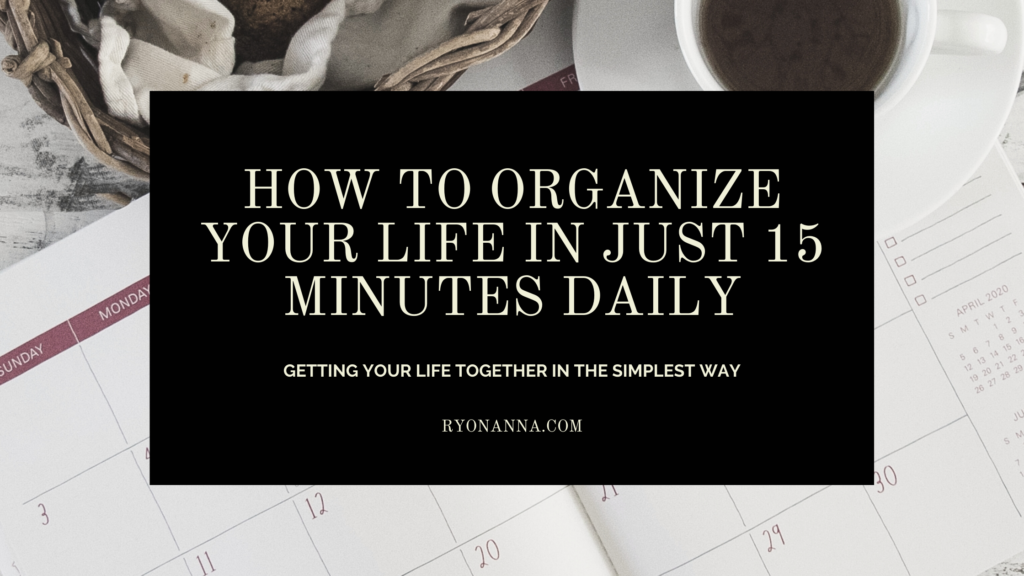

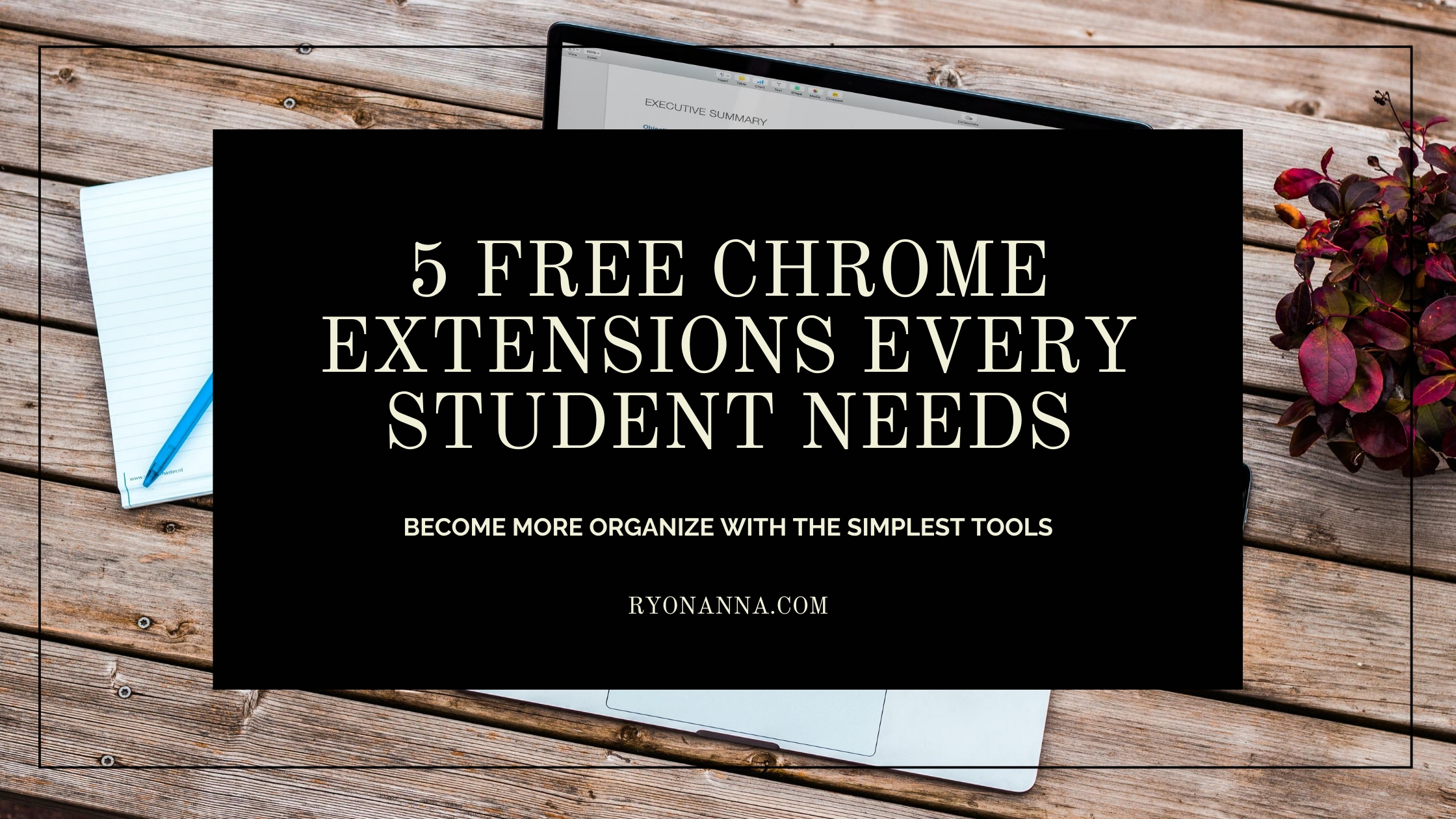
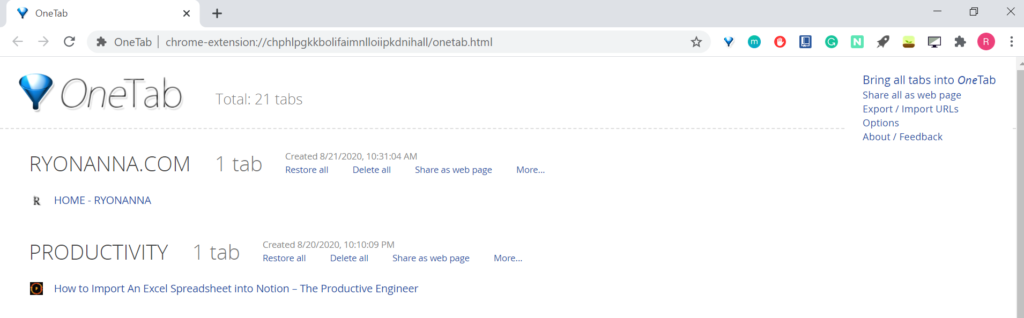
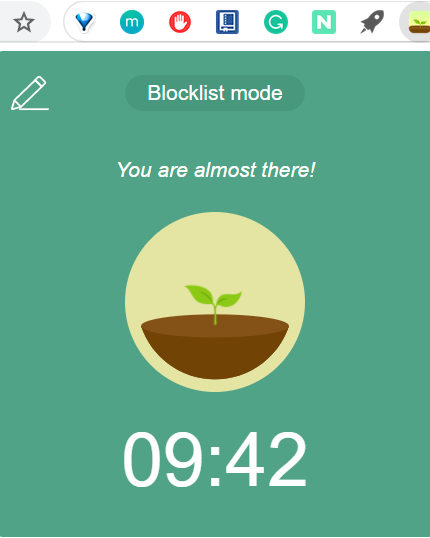
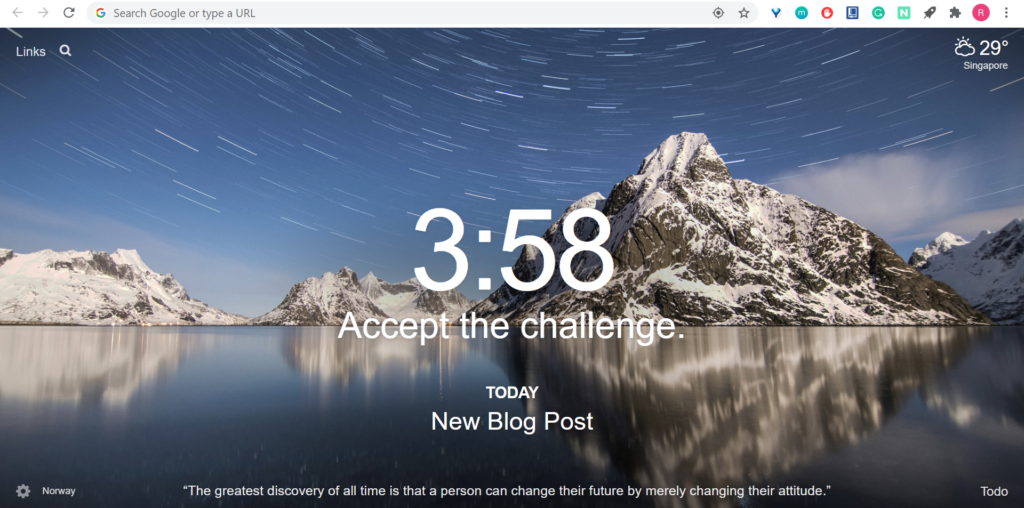
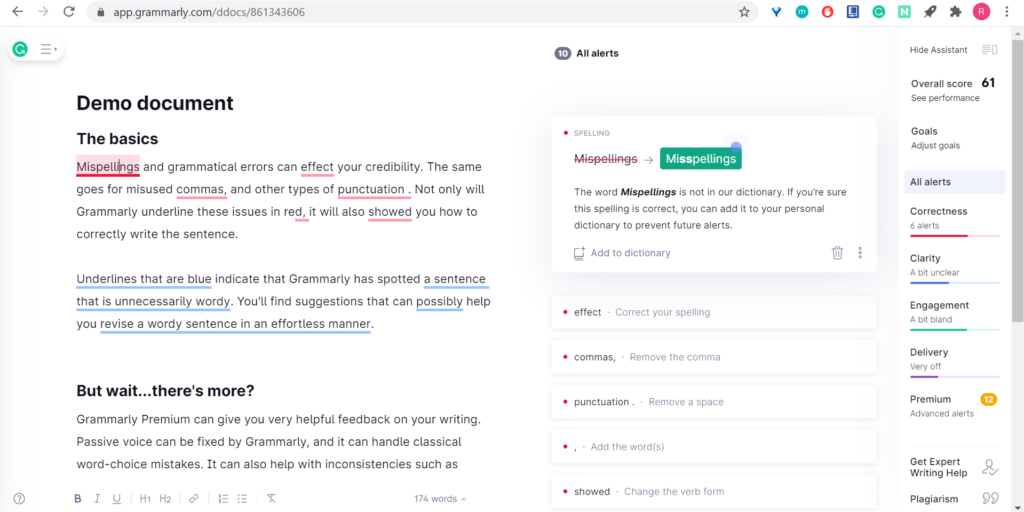
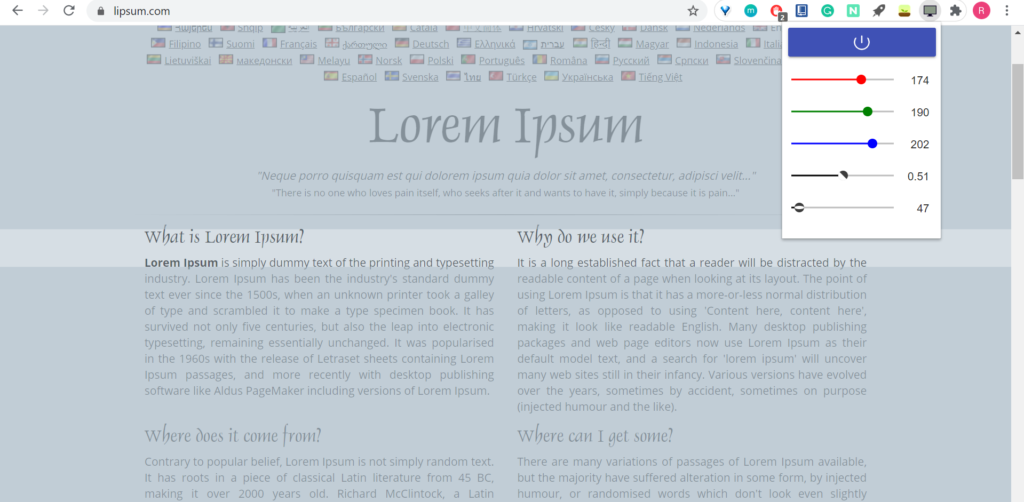
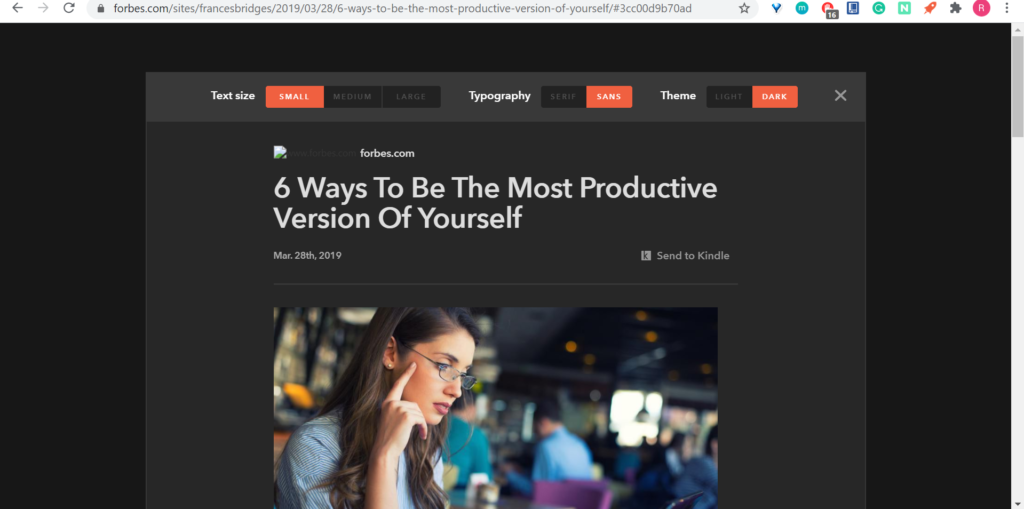


0 Comments